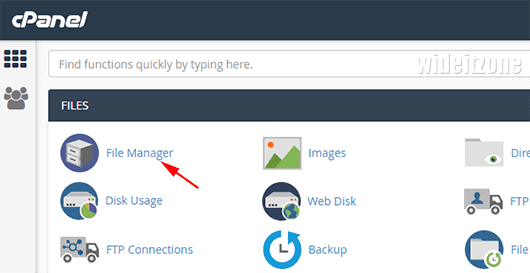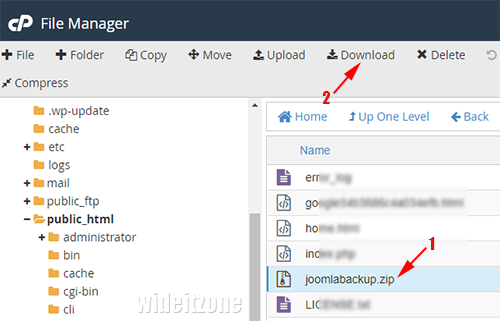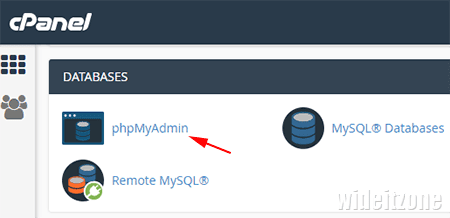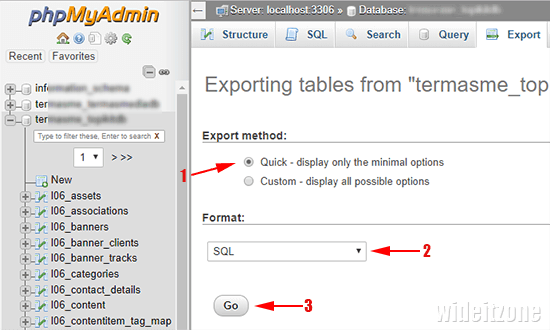Backing up the Joomla websites on a regular basis is highly recommended. If you have the latest backup, you can feel calmer when something goes wrong on your Joomla website. Joomla is an open source CMS, meaning that the Joomla source codes can be downloaded for free, viewed, studied, or further developed. All open source CMSs are commonly vulnerable to the hacker attacks if the administrators of websites based on CMS platforms don't pay attention to its security factors.
The Joomla strength is in its extension support. Joomla has several kinds of extensions such as templates, modules, plugins, components, and languages. The extensions provide the additional power and functionality on the Joomla website. There are the free Joomla extensions or the commercial ones. The Joomla core extensions itself have been tested and checked however the free ones may have the security gaps that can be exploited by the hackers. The hackers can then do anything they want on your Joomla website.
The threats on the Joomla website not only come from the hackers, there are many bad things that can threaten. Not being careful in choosing the Joomla extensions and then install them can also cause the failures or malfunctions. When in use, the Joomla extensions damage your Joomla website. Doing the backup before installing the new extension is needed in case of a failure. If the problem arises when updating Joomla, you can use the backup to restore your Joomla website.
Joomla often gets regular updates when the new versions exist. You can find out any updates on the Joomla control panel. The Joomla official site always recommends to back up the Joomla website before you update. To back up the Joomla website, you can do it manually by backing up all of its files and databases. Here is how to do the backup of the Joomla website manually:
Backing up the files and folders on the Joomla website.
Log in to your cPanel, in the Files group, click File Manager button.
In the File Manager page, click the public_html folder as the root directory of your Joomla website. You will see all of your Joomla files and folders.
Click or check the box labeled Select All (1) to select all the files and folders and then click Compress button (2) to start backing up the files and folders.
In the Compress window that appears, select zip archive as compression type, change the name for the compression result file as you want (1) and then click Compress File(s) button (2).
After the compression process is complete, close the Compression Results window. In the public_html folder, find the compression result file (1) and then click the Download button (2).
In the Save As dialog box that appears, select the folder to save the downloaded file and then click Save button to start saving the file on your local computer.
Backing up the database used by the Joomla website.
In the Databases group, click phpMyAdmin button.
In the left pane of phpMyAdmin page, select the database of your Joomla website you want to back up and in the right pane, click Export button.
Make sure the radio button labeled Quick - display only the minimal options is selected (1), select SQL as the file format (2), and then click Go button (3).
In the Save As dialog box that appears, select the folder for the downloaded file and then click Save button to start saving the file on your local computer.