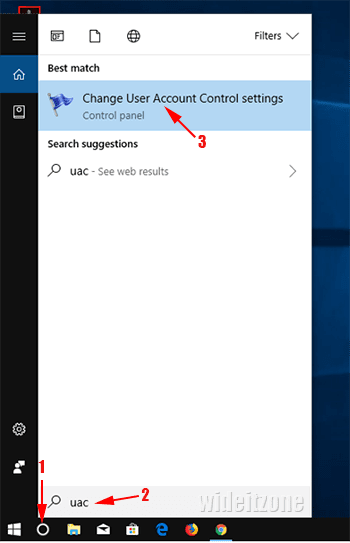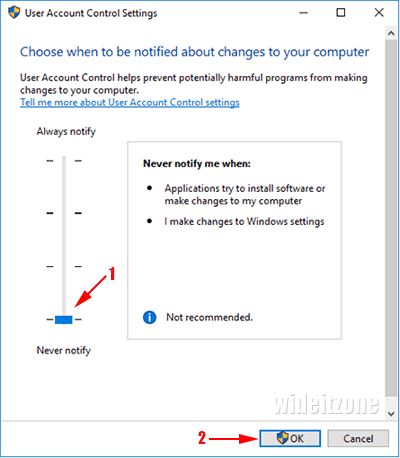Thursday, March 1, 2018
What Is User Account Control (UAC) And How To Disable It
If you are a Windows user, have you ever install an application in Windows that triggers User Account Control (UAC) dialog box? If yes, it means that UAC helps you make sure whether you will continue with the installation of the application or not. UAC is a security feature of Microsoft Windows first introduced in Windows Vista. Now, UAC always becomes a part of Microsoft Windows security system after Windows Vista. UAC continues to get the improvement to make it better than ever.
Microsoft Windows shows UAC dialog box when its system-related parts change. It is why installing a specific application show the UAC dialog box. It is because the application can change Microsoft Windows file system, registry, or other Windows system-related parts. However, the application is not the only one that can trigger the UAC dialog box to pop up, virus and malware can trigger too. When the UAC dialog box pops up, you that run Administrator account need to decide whether you let the application make changes to Windows system or not.
UAC is indeed an important feature to secure your Windows operating system. Although UAC can prevent Windows from being more at risk, many Windows users are not happy to see the UAC dialog box pop up. Now Windows give you an easy way to control how much security level of UAC you want to implement by dragging the slider. Many Windows user prefer to disable the feature by dragging the slider all the way down to the Never notify label. If you are one of them, here is how to disable UAC in Microsoft Windows 10:
In Windows 10, click the Type here to search button (1) located on the left side of the Windows taskbar and then type uac into the search box (2). From the result of searching, select or click Change User Account Control settings (3).
In the User Account Control settings window that pops up, drag the slider all the way down to the Never notify label (1) and then click the OK button (2).
Subscribe to:
Post Comments (Atom)