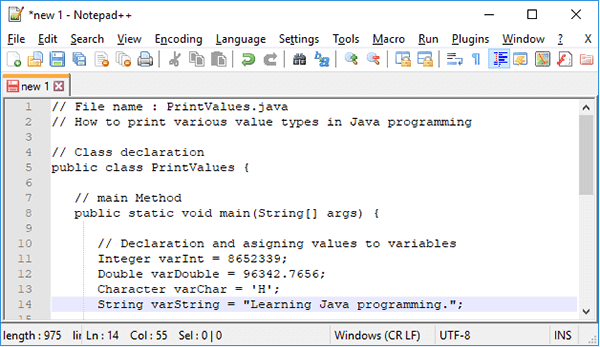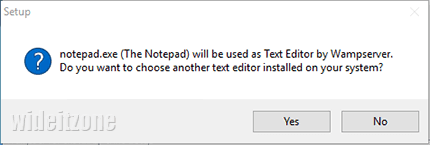Thursday, March 8, 2018
How To Change Default Text Editor In WampServer
Most people prefer to create and develop a website for the first time on a local server on a personal computer rather than directly on a web hosting server. At the beginning of its creation and development, the website is not yet fully ready to go online. The website still needs to be given the touches, needs to be tested, and then filled with the contents. As with the hosting that has the web server, creating and developing the website on the personal computer also requires a web development environment known as a local web server.
To create a local web server on your personal computer, you can use the web solution packages. There are many choices of the web solution packages and one of them is WampServer. WampServer is specific to Windows computers. If you install WampServer on your Windows computer, you already have software components consisting of Apache web server, PHP, MySQL, MariaDB, and phpMyAdmin. With this package installed and configured on your computer, you are ready to create the website based on PHP programming language.
When you are installing WampServer on your Windows computer, there is a process in which you are prompted to specify the default text editor for WampServer. If you do not specify any text editor, WampServer will use Notepad text editor (notepad.exe) as a default text editor. The default text editor will be used by WampServer to open the text files (.txt).
Sometimes, reading the text files in Notepad text editor is difficult. Notepad tends to display all the texts in one line, not per line. That is a reason why many WampServer users select to use another editor, such as Notepad++ or Adobe Dreamweaver. Even if you have finished installing WampServer on your computer, you can still change Notepad text editor with another editor, for example, Notepad++ text editor. If you want to change the default text editor of WampServer, here are the steps:
Open File Explorer, navigate to C:\wamp64 path (1), right-click the mouse right on the wampmanager.conf file (2) to show menus and then select Edit with Notepad++ for easy file editing (3).
In line 13 of the file opened, you can see the path of Notepad text editor (notepad.exe) which is the default text editor of WampServer. To change the default text editor with another text editor, you need to replace the path with the path of the desired text editor, for example, the path of Notepad++ text editor.
To get the path of Notepad++ text editor, open File Explorer, select Notepad++ folder (1) and then find the notepad++.exe file (2). Next, by pressing the Shift key, right-click the mouse right on the notepad++.exe file to show menus and then select Copy as path (3).
In the wampmanager.conf file opened, replace the path of Notepad text editor with the path of Notepad++ text editor (1) and then save the file (2).
To get the result, first, exit from WampServer and then rerun it. Now, every time you open the text file in WampServer, Notepad++ text editor is run.