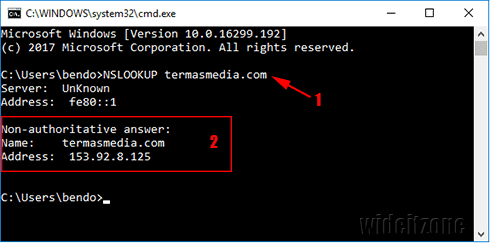When associated with sites, an IP address is a series of numbers, for example, 119.234.255.43 that a visitor should use to visit a site. You can imagine what if the visitor must remember the IP address of your site and also the IP addresses of the other sites. They will not be able to remember many IP addresses of many sites and need a note to remember more.
Because of the difficulty to remember the IP addresses, then Domain Name System (DNS) is introduced. DNS allows visitors to access the site using a name that is easier to remember by humans. The name in question is the domain name. For example, you will easily access a site using its domain name "termasmedia.com" instead of using its IP address like "119.234.255.43".
The domain name gives an easy way to visit the site, while the address of the site you visit still uses the IP address. Mapping the domain name to the corresponding IP address becomes a DNS task. But if you want to know the IP address of a particular domain, you can use Windows Command Prompt. Here are the steps:
Use the Win + R key combination to open the Run dialog box, type "cmd" (1) and then click the OK button (2).
In the Command Prompt window that appears, type "NSLOOKUP domain-name", for example "NSLOOKUP termasmedia.com" (1) and then press Enter. Now you can see the IP address for the domain name (2).
In addition to using the NSLOOKUP command in Windows Command Prompt, there are quite a number of online converters that you can use, such as tools.keycdn.com, domaintoipconventer.com, whatismyipaddress.com, and so forth.