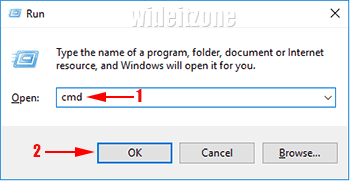Ordinary users of Microsoft Windows may not care too much about a computer name. Most users do not know that a computer has a name. The computer name is assigned during the first computer setup process. The computer name must be unique if it becomes a part of the network. When there are one or more computers on the network that have the same computer names, problems can arise.
The computer name becomes very important when problems arise on the network. Network engineers will need the computer names that are part of the network to solve the problem. By telling your computer name to the network engineer, it will help accelerate the handling of network problems that occur. If you do not know how to find your computer name, here's how:
1. Using Command Prompt.
In the Command Prompt window that appears, type hostname and then press Enter. Now you find your computer name.
2. Through System Properties.
Use the Win + R key combination to open the Run dialog box, type sysdm.cpl (1) and then click the OK button (2) to open the System Properties dialog box.
In the System Properties dialog box that appears, you can find your computer name.
3. Through Windows Settings.
Right-click on the Start button located at the bottom left corner (1) and then choose System (2).
On the Settings - System page that opens, you can find your computer name.