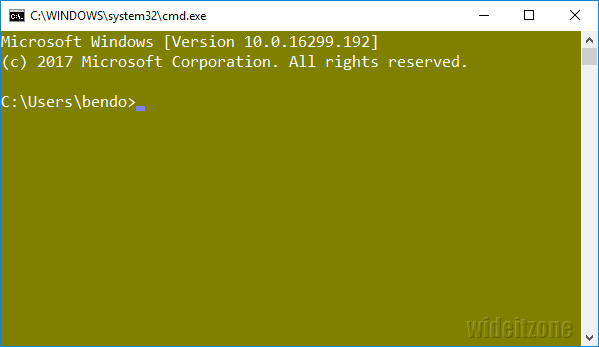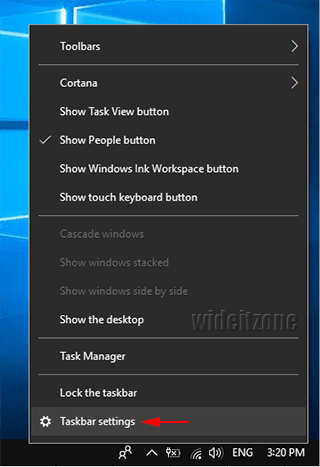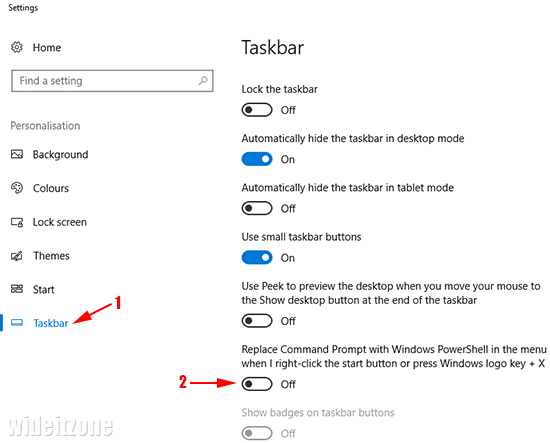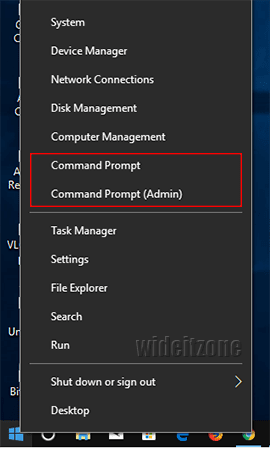Loyal users of Microsoft Windows may already be familiar with the command-line application namely Command Prompt. However, In Microsoft Windows 10 Creators Update, you will not see Command Prompt on the WinX menu (Windows + X Menu). Microsoft has replaced Command Prompt with Windows PowerShell. As Command Prompt, PowerShell is also a command-line application that has better capabilities and flexibility.
PowerShell has advanced features that make it superior to Command Prompt like the remote execution of tasks, background tasks, task automation, command piping, and so on. When viewed on WinX Menu, PowerShell runs two modes namely Normal mode through Windows PowerShell and Administrator mode through Windows PowerShell (Admin).
For Windows users who are familiar with Command Prompt may be a bit confused. But it can be ascertained that anything that can be done in Command Prompt, can also be done in Windows PowerShell. So Windows PowerShell has the same functionality as Command Prompt but with additional enhancements. If you still want to use Command Prompt, you can still replace Windows PowerShell with Command Prompt.
Right-click in the empty area of the taskbar to display the shortcut menu and then choose Settings.
In the Settings - Personalizaton window that appears, you will be in the Taskbar tab (1). Set the toggle button labeled Replace Command Prompt with Windows PowerShell in the menu when I right-click the start button or press Windows logo key + X from On to Off (2).
Now every time you access the WinX menu (Win + X key combination) to use command line, you will find Command Prompt.
As Windows PowerShell, Command Prompt in Windows 10 Creators Update also runs two modes namely normal mode through Command Prompt and Administrator mode through Command Prompt (Admin). Running Command Prompt with Administrator access can grant access to all Windows system components.