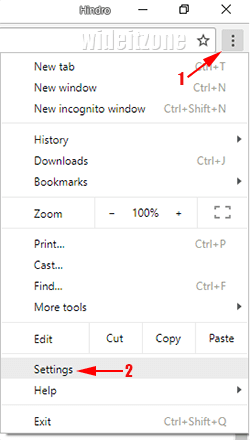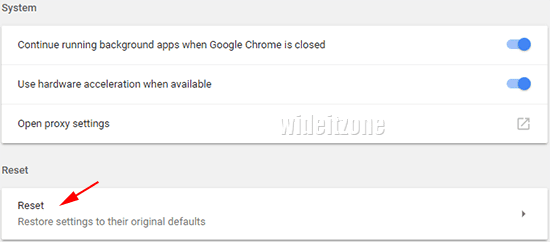Google Chrome is a freeware browser owned by Google Inc. Google Chrome is designed to be an easy-to-use, more secure and faster browser in Windows 10. Right now, Google Chrome is the most widely used browser, undermining the dominance of some other browsers like Mozilla Firefox and Microsoft Internet Explorer.
Actually, Google Chrome's default settings are sufficient to perform its functionalities. However, in some situations, you may make some setting changes such as disabling JavaScript, allowing pop-up, changing the settings related to content (cookies, images, and plugins), or adding extensions. Changing the settings or adding extensions may cause the performance of Google Chrome to be no longer optimal.
Chrome becomes unstable and runs slowly. When this happens, you need to reset Google Chrome to its original state. By resetting Google Chrome, The problems with Google Chrome are expected to complete. Now, It is easy to reset Google Chrome to its original state. Here are the steps to do it:
Click the Customize and control Google Chrome button (1) and then select Settings (2).
Scroll down and then click the Advanced link.
Scroll down again and in the Reset section, click Reset.
In the Reset window that appears, click the RESET button. Wait a while until the process is finished.