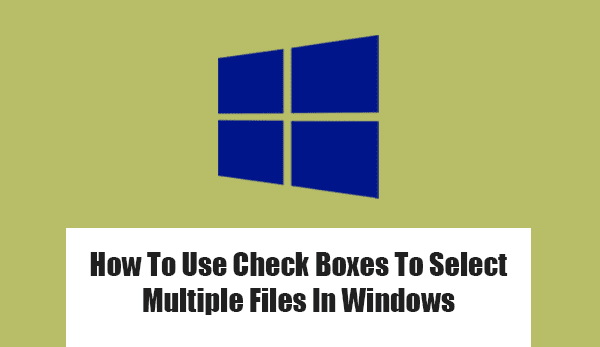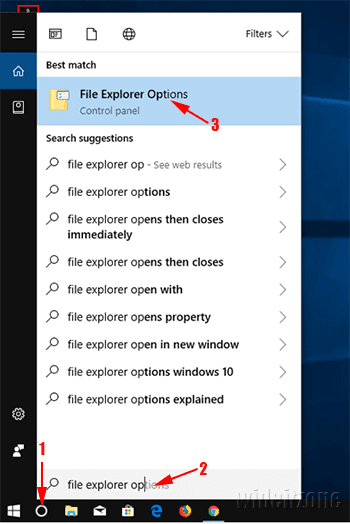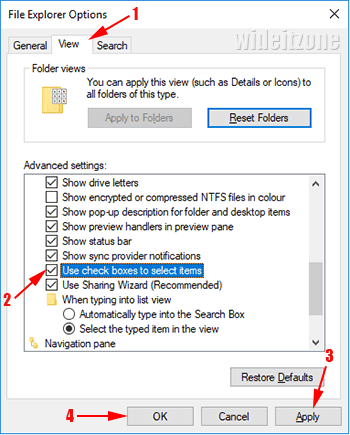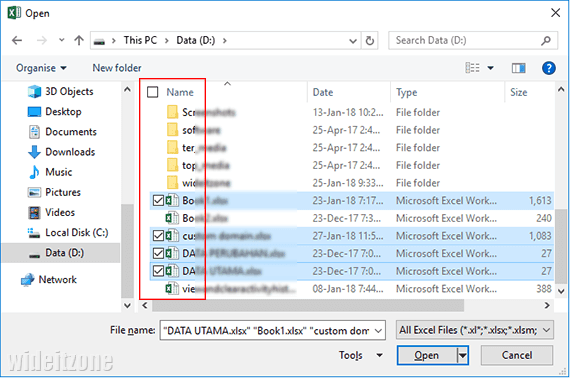Microsoft Windows has a lot of hidden features that are not included in its standard operations. Most of the hidden features are rarely used or known by the Windows user. To use the hidden features, you often need to do the setting changes. One of the hidden features that Windows have is to select multiple files or folders with the help of check boxes.
You may not realize that the files or the folders in Windows File Explorer or dialog boxes can have the check boxes on their left side. The check boxes can give you an easy way to select the files or the folders in Windows File Explorer or dialog boxes. By checking the boxes on the left side of the files or the folders, it means that you have selected those files or folders. The check boxes can make the process of selecting multiple files or folders easier.
An example of taking advantage of the check boxes is when you want to open some program files like Microsoft Excel's files. If you use the normal way, you first need to press the SHIFT or CTRL key and then select the desired files. With the check boxes, you only need to check the box on left side of every file you want to open and then click the Open button on the Open dialog box. To activate the feature, here are the steps:
Click on Windows Cortana (1), type file explorer options in the search box (2), and then choose or click File Explorer Options (3).
In the File Explorer Options dialog box that appears, make sure you are in the View tab (1), check the box labeled Use check boxes to select items (2), click the Apply button (3), and then click the OK button (4).
Now you can check the boxes to select the files you want.